There seems to be a rash of New members here on the forum asking the same questions about how to do various things. I figured I would post this all in one easy spot to find so that the information is all in one place. (as i do not think it is currently localized anywhere except maybe in the thread index.) Maybe it can be stickied so that new members can easily find it. If you have corrections or additions, please PM me and I will make sure they get added.
Common Questions asked by new members are one of four things:
You Can Click the links above, or keep reading. We will take a look at these one at a time...







 Reply With Quote
Reply With Quote

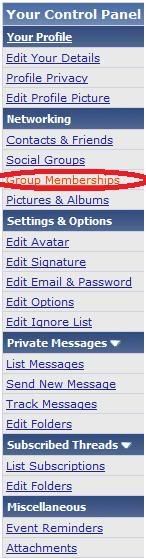


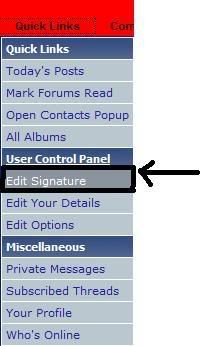
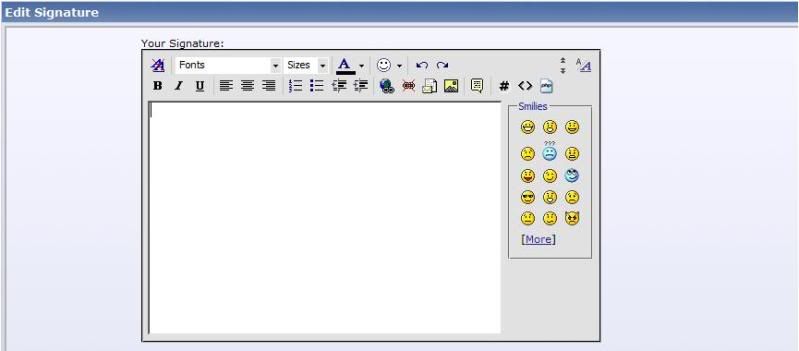
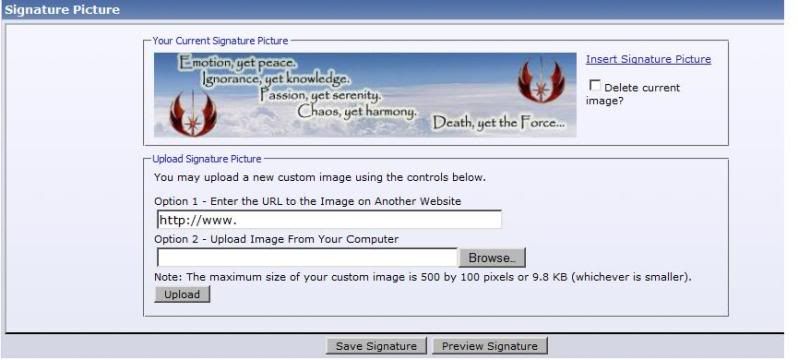

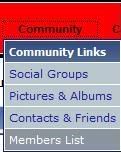














Bookmarks